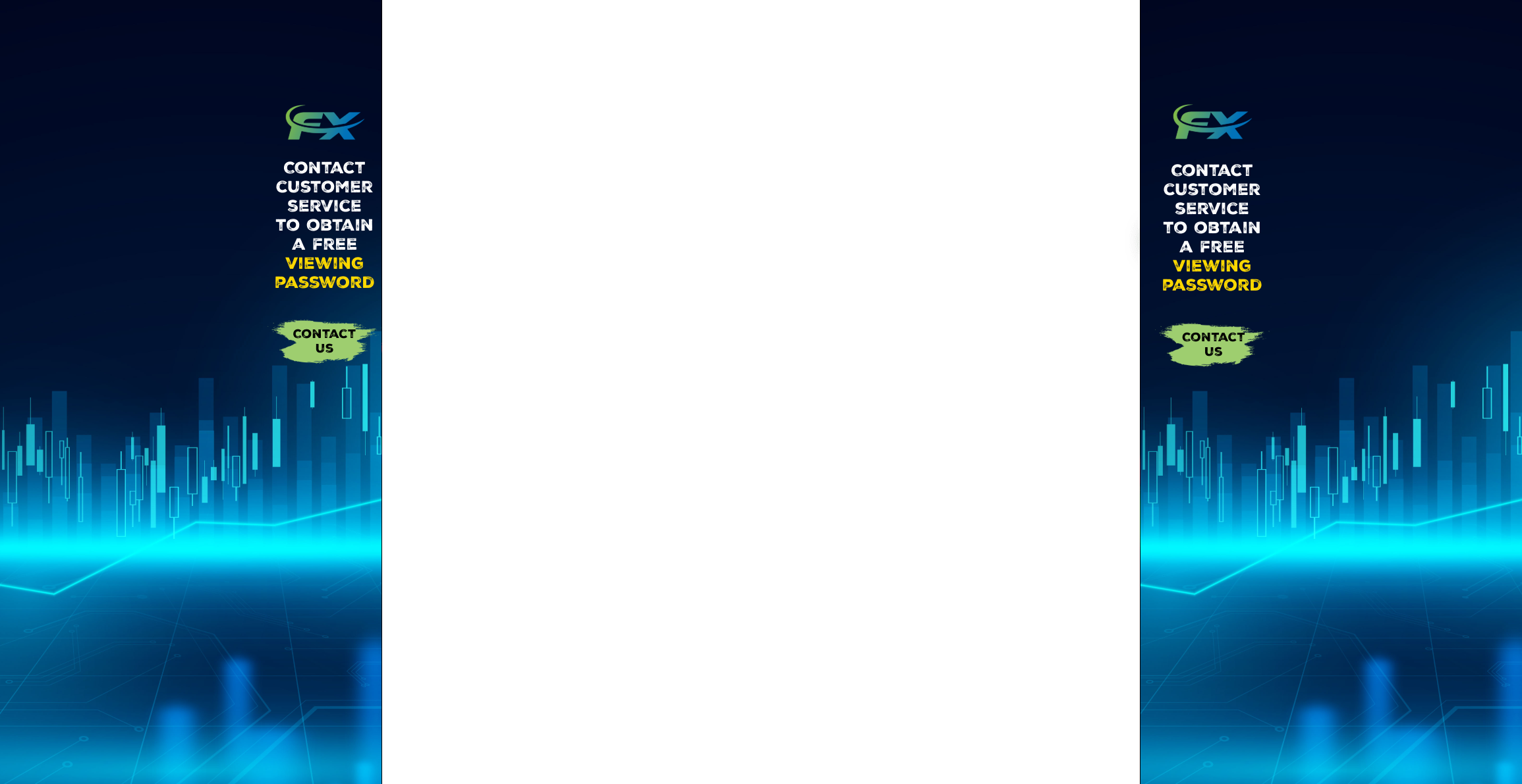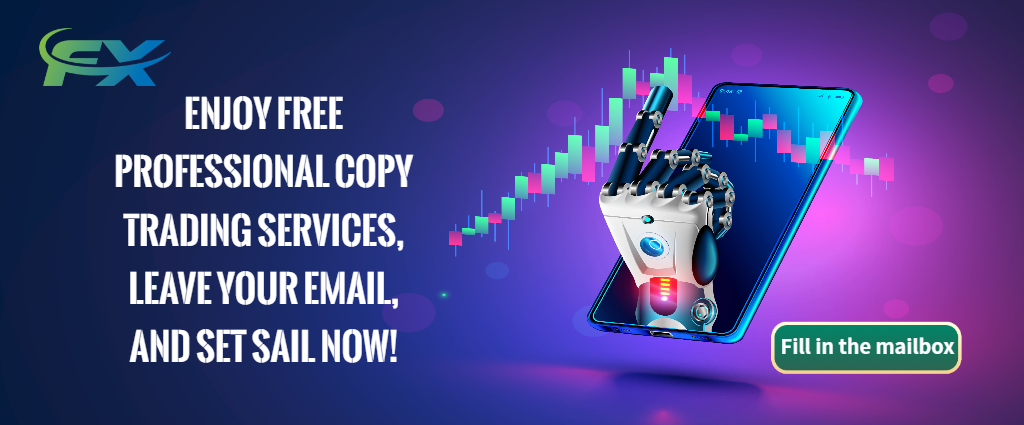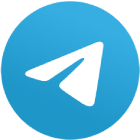1: Understanding MT4 and Its Role in Forex Trading
MetaTrader 4 (MT4) stands as one of the most iconic and widely used platforms for forex trading. Developed by MetaQuotes, this software has earned its reputation as a go-to solution for traders worldwide. Whether you're a novice entering the forex market or an experienced trader seeking precision and efficiency, MT4 offers an unparalleled set of features designed to enhance trading strategies and execution. When paired with Axi, a trusted forex broker offering MT4 access, traders can maximize the platform’s potential with ease, all while taking advantage of Axi’s free download option. Let’s dive deeper into the fundamentals of MT4 and its crucial role in forex trading.
What is MetaTrader 4 (MT4)?
MetaTrader 4 is a comprehensive forex trading platform that allows users to trade currency pairs, stocks, commodities, and other financial instruments. As a desktop trading platform, it is equipped with a variety of tools designed to streamline and optimize trading activities. The reason for its global success lies in its versatility, user-friendly interface, and customization options. MT4 is known for its ability to support both manual and automated trading strategies, making it a versatile solution for traders of all levels.
For beginners, it offers simple charting tools and order types, while more advanced traders can leverage custom indicators, expert advisors (EAs), and complex backtesting features. Axi, as a forex broker, provides seamless integration with MT4, giving traders a hassle-free environment to execute their trades with confidence.
Core Features of MT4 for Forex Trading
MT4 isn’t just about executing trades; it’s about enhancing your overall trading experience. With an array of charting tools, technical analysis indicators, and automated trading capabilities, MT4 allows you to tailor your approach to meet specific market conditions. Below are some core features that make MT4 indispensable for forex traders:
- Charting Tools: MT4 offers multiple chart types, timeframes, and drawing tools to help traders analyze market trends and make informed decisions.
- Order Types: Traders can place market orders, limit orders, stop orders, and trailing stops, giving them control over their trade executions.
- Indicators & EAs: A wealth of technical indicators and Expert Advisors (EAs) are available to automate trading strategies and optimize performance.
- Backtesting: MT4 allows traders to backtest strategies using historical data, providing a way to evaluate potential trading systems before live execution.
By offering these features, MT4 equips forex traders with everything they need to execute both manual and automated trades effectively. Whether you're trading on a desktop PC or mobile device, the flexibility of MT4 ensures that traders have the tools they need at their fingertips.
MT4 for Automated Trading: Expert Advisors (EAs)
One of MT4’s most powerful features is its ability to support automated trading through Expert Advisors (EAs). These EAs are custom-built scripts that automate the execution of trades based on predefined criteria. For example, an EA can automatically place buy or sell orders when a certain technical condition is met, eliminating the need for manual intervention. This feature appeals to traders looking for more efficient and hands-off trading strategies.
How Axi Enhances Your MT4 Experience
Axi, as a forex broker, enhances the MT4 experience by offering features such as fast execution speeds, low spreads, and access to a demo or real trading account. With Axi’s platform integration, traders can access both live and demo accounts with just a few simple clicks. Additionally, Axi’s support for MT4 includes a seamless installation process, allowing new users to get started quickly with the free download link available on their website.
Axi also offers excellent customer service and educational resources, making it easier for beginners to master the platform while ensuring experienced traders have the tools they need for efficient trading.
Table for Infographic: Core Features of MT4 for Forex Trading
| Feature | Description |
|---|---|
| Charting Tools | Various chart types, multiple timeframes, and drawing tools for market analysis |
| Order Types | Market orders, limit orders, stop orders, trailing stops for trade control |
| Indicators & EAs | Use of technical indicators and Expert Advisors to automate and optimize trades |
| Backtesting | Ability to test strategies with historical data before executing live trades |
Conclusion
MetaTrader 4 remains a cornerstone of forex trading, offering traders a robust platform with essential tools for success. Through Axi, traders can access MT4 for free, unlocking a wealth of features designed to enhance both manual and automated trading. As demonstrated, MT4’s comprehensive capabilities—ranging from charting tools to Expert Advisors—empower traders to develop and execute strategies with precision. For those looking to dive into forex trading, Axi’s MT4 platform is an excellent choice to begin your trading journey with confidence.
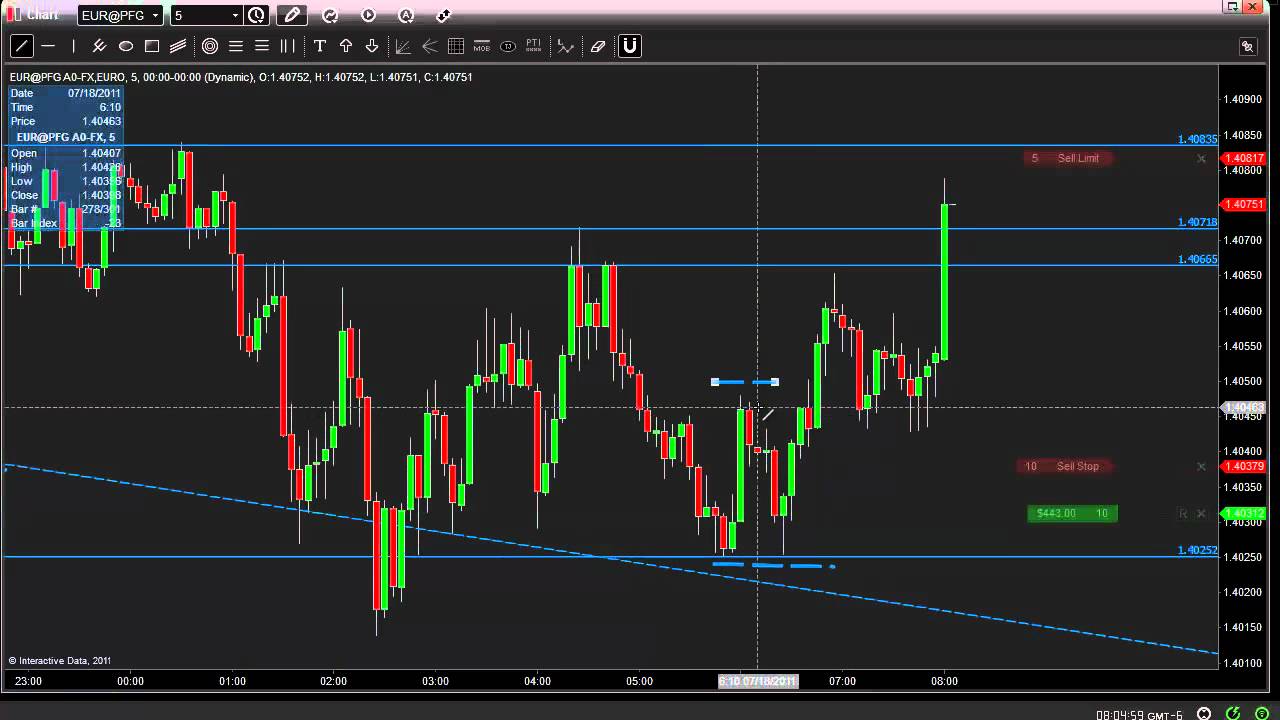
2: How to Download and Install Axi MT4 for Forex Trading
MetaTrader 4 (MT4) is a powerhouse platform that drives success for many forex traders, and Axi offers an easy route to access it. By downloading and installing Axi’s MT4, traders gain access to a highly customizable platform equipped with robust tools for executing trades. This cluster will guide you step by step on how to download, install, and set up Axi MT4, helping you start your trading journey with ease. Let’s explore the process and highlight some key aspects of the platform that you’ll need to know.
How to Download Axi MT4: Step-by-Step Process
The first step to enjoying the full functionality of MT4 with Axi is to download the platform. Axi offers a seamless and free download option, providing users with easy access to the software on their devices. Whether you are using a Windows desktop or an Android mobile device, the steps to download are almost identical, ensuring that no matter what device you use, you can quickly get started.
Visit Axi’s Official Website
Go to Axi’s official website and navigate to the “MT4 Download” section. You’ll be directed to a download page where you can select the version suited for your operating system.Choose Your Operating System
Depending on whether you are using Windows, Mac OS, or mobile devices like Android or iOS, select the appropriate download file. Axi provides different installer files for each system to ensure optimal compatibility.Click the Download Link
After selecting your OS, click the “Download” button. The file (e.g., an exe file for Windows or dmg for Mac) will automatically start downloading.Verify the File
After downloading the installer, ensure that it’s from the official Axi source to avoid any malware risks. It’s always a good practice to verify the integrity of the download link.
How to Install Axi MT4 on Your Device
Once the download is complete, the next step is to install MT4 on your device. Here’s a quick guide for installation:
Windows Installation:
Double-click the MT4 setup file (exe) to begin the installation process. Follow the on-screen instructions, choosing the installation directory and language preferences. Click “Next” to proceed, and once installation is complete, launch the MT4 platform.Mac Installation:
For Mac users, the downloaded dmg file will need to be dragged into the Applications folder. Once this is done, the MT4 application will be ready to use.Mobile Installation:
For Android and iOS, simply visit the Google Play Store or Apple App Store, search for Axi MT4, and click Install. After installation, open the app and log in with your Axi trading account details.
How to Set Up Your Axi MT4 Trading Account
After installation, the next step is setting up your Axi MT4 trading account, which can be done by following these simple steps:
Create a Trading Account
If you don’t already have one, visit Axi’s website to open a demo or live trading account. Select the type of account you want to use (demo or live) and complete the registration process.Log In to MT4
Open the MT4 platform and log in using your account credentials. Once logged in, you’ll have access to Axi’s trading environment where you can begin placing trades.Configure Your Preferences
MT4 allows for a high degree of customization. You can adjust chart settings, install custom indicators, and select your preferred order types to optimize your trading experience.
Infographic: Axi MT4 Download and Installation Process
| Step | Action | Description |
|---|---|---|
| 1. Visit Axi’s Website | Go to Axi's official site | Navigate to the “MT4 Download” section and choose your OS to get the correct installer. |
| 2. Choose Your OS | Select Windows, Mac, or Mobile download | Download the version that corresponds to your operating system: Windows exe, Mac dmg, or Android/iOS app. |
| 3. Click Download | Initiate the download process | Click the download button to begin downloading the installation file. Ensure it’s from the official site. |
| 4. Install the Platform | Follow the setup wizard steps | Launch the installer and follow the on-screen instructions to install. For mobile users, simply install via Google Play or the App Store. |
| 5. Log in to Your Account | Enter your credentials to access your trading account | Log in with your Axi credentials and begin customizing your workspace. |
By following these steps, you will have Axi’s MT4 platform installed and configured in no time. This process ensures that you can begin trading as soon as possible, with the flexibility to customize MT4 to your preferences. Additionally, you will have access to the wide range of tools that Axi offers to enhance your forex trading experience, all for free. The combination of Axi’s user-friendly installation process and MT4’s advanced features makes it the ideal platform for traders of all skill levels.

3: Setting Up and Configuring Axi MT4 for Forex Trading
After successfully downloading and installing Axi’s MT4, the next crucial step is setting up the platform and configuring it for optimal performance. MT4 is a powerful forex trading tool, but to truly unlock its potential, you need to tailor it to your specific trading style and preferences. This cluster will guide you through the process of configuring MT4, ensuring that you can execute trades effectively and efficiently right from the start. Let’s explore the essential setup steps and highlight key configuration tips for a smoother trading experience.
How to Set Up Axi MT4 for the First Time
Setting up MT4 is relatively straightforward, but understanding the key configuration options can significantly enhance your trading experience. Here are the essential steps to get started:
Log into Your Axi Account
Upon launching the MT4 platform, the first task is logging into your trading account. If you don’t have an account, Axi provides both demo and live account options that you can choose from, depending on whether you’re starting with practice trades or real money trading. To log in, simply use your credentials provided by Axi after registration.Customize the MT4 Workspace
The MT4 interface is highly customizable, allowing you to modify chart layouts, toolbars, and timeframes. Depending on your trading style, you might prefer a clutter-free workspace, or you might need various tools visible. Adjusting your workspace is one of the first things to do for a smooth trading experience.Add Trading Instruments and Markets
In Axi’s MT4 platform, you can choose from a wide range of instruments like forex pairs, commodities, indices, and more. To add these to your Market Watch window, simply right-click and select "Symbols," then choose the instruments you want to display. Axi offers an extensive list of instruments that you can trade with.Set Up Automated Trading (Optional)
MT4 excels in its ability to run automated trading strategies using Expert Advisors (EAs). If you’re using automated trading or planning to use a forex robot, now is the time to configure these features. Axi’s MT4 supports seamless integration with EAs, making it easier to implement algorithmic trading strategies that can execute trades based on pre-set parameters.
How to Configure MT4’s Charting and Indicators
MT4 is well-known for its advanced charting tools, which allow traders to analyze the market in real-time. To enhance your analysis, it’s important to configure charts and add the necessary technical indicators.
Choose the Right Chart Type
MT4 offers different types of charts such as line charts, bar charts, and candlestick charts. Candlestick charts are the most commonly used due to their ability to provide more information, including patterns that can signal future market movements.Add Technical Indicators
To assist with market analysis, MT4 offers a range of built-in indicators such as Moving Averages, RSI, MACD, and Bollinger Bands. These tools can be added directly to your charts to help with decision-making. Custom indicators are also available for those who need more specialized analysis.Apply Expert Advisors (EAs) for Automated Trading
For traders seeking automation, EAs can be installed on MT4 to execute trades based on predefined algorithms. This feature is particularly useful for those who want to trade on autopilot or test strategies through backtesting.
How to Use Axi’s MT4 to Manage Your Trades
Once your MT4 platform is set up, you can start managing your trades effectively. With Axi’s MT4, you can easily place market orders, set stop-loss and take-profit levels, and monitor your active positions in real-time.
Here’s an overview of how to manage your trades:
- Placing Orders: Axi’s MT4 offers a simple process for placing buy and sell orders with a few clicks.
- Setting Alerts: You can set price alerts to be notified when the market reaches a certain level, ensuring you don’t miss important opportunities.
- Monitoring Active Trades: The "Terminal" window in MT4 provides detailed information on your active positions, account balance, margin level, and trade history.
Infographic: Key Steps for Configuring Axi MT4
| Step | Action | Purpose |
|---|---|---|
| 1. Log into Axi Account | Use your Axi credentials to access MT4. | Essential for connecting your trading account to MT4. |
| 2. Customize Workspace | Adjust chart layouts, toolbars, and timeframes. | To tailor the platform to your personal trading style. |
| 3. Add Trading Instruments | Select forex pairs, commodities, and more for trading. | Enables access to your preferred instruments. |
| 4. Set Up Automated Trading | Install EAs and configure automated strategies. | Automate trades and backtest strategies. |
| 5. Configure Charting & Indicators | Choose chart type and add technical indicators. | Enhances market analysis for informed decisions. |
| 6. Manage Trades | Use MT4’s features to place orders and manage active trades. | Maximizes control over your trading activity. |
This infographic highlights the crucial steps for setting up and configuring Axi MT4, enabling you to get the most out of your trading experience.

4: Features and Benefits of Axi MT4 for Forex Trading
Once you've successfully downloaded, installed, and configured Axi’s MT4, it’s time to delve into the features and benefits that make this platform a top choice for forex traders. Axi’s MT4 offers powerful tools and features designed to improve your trading experience, whether you're a beginner or an experienced trader. This cluster explores the standout capabilities of the platform and how they contribute to efficient, profitable trading. From expert advisors to advanced charting tools, let’s explore why Axi’s MT4 is a great asset for forex trading.
Key Features of Axi MT4
Expert Advisors (EAs) and Automated Trading
One of the standout features of MT4 is its support for Expert Advisors (EAs), which allow you to automate your trading strategies. EAs are scripts that can execute trades based on pre-set conditions without requiring manual intervention. Traders can use EAs to automate their forex strategies, backtest them, and optimize their performance. This automation saves time and ensures that your trades are executed even when you're not at your computer.Advanced Charting Tools and Technical Indicators
The MT4 platform is known for its comprehensive charting tools and technical analysis features. It includes a variety of technical indicators like Moving Averages, RSI, and MACD, which help traders make informed decisions. With the ability to customize charts, select from different timeframes, and use multiple technical analysis tools, Axi’s MT4 is perfect for traders who rely on detailed market analysis.Multiple Order Types for Flexibility
Axi MT4 supports various order types, including market orders, limit orders, stop orders, and trailing stops. These order types provide flexibility in executing trades, whether you’re executing a quick market order or setting conditional orders based on price movements. With these features, traders can fine-tune their approach to the market and reduce risks.Backtesting Capabilities for Strategy Optimization
Axi MT4 allows traders to backtest their trading strategies with historical data, helping them assess the effectiveness of their strategies before applying them in live markets. This backtesting feature, combined with advanced charting tools, enables traders to evaluate and refine their methods, leading to more informed decision-making.Customizable Interface
MT4’s interface is highly customizable, allowing traders to adjust the layout according to their preferences. Whether you need multiple chart windows open, or you prefer a simpler, more focused workspace, MT4 can adapt. This level of customization improves workflow and makes it easier for traders to monitor multiple instruments simultaneously.
Benefits of Axi MT4 for Forex Traders
Seamless Integration with Axi Broker
Axi’s MT4 platform is fully integrated with Axi’s broker services, offering an efficient and seamless trading experience. Traders can enjoy tight spreads, fast execution, and reliable customer service from Axi, making it a perfect partner for their MT4 trading journey.Access to a Wide Range of Instruments
With Axi MT4, traders can access a wide variety of instruments, including forex pairs, commodities, and indices. This broad access gives traders the flexibility to diversify their portfolios and take advantage of different market conditions.Risk Management Tools
Axi’s MT4 provides powerful risk management tools, such as stop-loss orders and take-profit orders, to help traders manage their risk exposure. These features allow traders to automate their risk management, ensuring that trades are closed at predetermined levels, reducing the impact of market volatility.
Infographic: Key Features and Benefits of Axi MT4 for Forex Trading
| Feature | Description | Benefit |
|---|---|---|
| Expert Advisors (EAs) | Automates trading strategies and execution based on pre-set conditions. | Saves time, allows for hands-free trading. |
| Charting Tools & Technical Indicators | Offers multiple chart types, technical indicators like RSI, MACD, and more. | Enhanced market analysis and decision making. |
| Multiple Order Types | Supports market, limit, stop, and trailing stop orders. | Flexible trade execution options. |
| Backtesting | Test strategies using historical data. | Optimize and refine strategies before live use. |
| Customizable Interface | Fully adjustable layout to match individual preferences. | Personalized and efficient workspace. |
| Access to Multiple Instruments | Forex pairs, commodities, indices, and more. | Diversify trading portfolio for increased opportunities. |
| Risk Management Tools | Includes stop-loss and take-profit options. | Automated risk management and greater control. |
The features and benefits of Axi’s MT4 make it an invaluable platform for traders, offering everything from automated trading to in-depth technical analysis. By leveraging these capabilities, traders can enhance their trading strategies, better manage risks, and ultimately improve their success in the forex market. Whether you're using Axi’s demo account or trading with real money, the platform’s flexibility and power can help you take control of your trading.

5: Troubleshooting and FAQs for Axi MT4 Forex Trading Platform
While Axi’s MT4 is an efficient and reliable platform for forex trading, users may occasionally encounter issues during installation, setup, or while using the platform for live trading. Troubleshooting problems early on ensures a smoother trading experience. In this cluster, we will address some of the most common issues and provide troubleshooting tips to help you resolve them. Additionally, we’ll answer some frequently asked questions (FAQs) related to Axi MT4, providing clarity on common concerns.
Common Issues and How to Troubleshoot Axi MT4
MT4 Platform Not Launching or Crashing
Sometimes, after installing Axi’s MT4, users may face issues where the platform won’t launch or crashes unexpectedly. This can be caused by various factors, such as system compatibility or missing files. Here’s how to troubleshoot:- Ensure that your device meets the system requirements for running MT4, including sufficient RAM and disk space.
- Reinstall the software by first uninstalling MT4 from your system and then downloading the latest version from the official Axi website.
- If the issue persists, check for software conflicts with other programs running on your device.
Unable to Log into Axi MT4 Account
If you are unable to log into your Axi MT4 account, check the following:- Ensure that your login credentials (account number and password) are correct.
- If you're logging in to a demo account, ensure that you are using the appropriate credentials for the demo login.
- Double-check that your internet connection is stable, as a weak or intermittent connection can prevent you from logging in.
Data Feed Not Updating on MT4
Another common issue faced by traders is when the market data feed stops updating, causing delays in price movements. To fix this:- Right-click on the chart and select “Refresh” or press the F5 key to update the market feed.
- If this doesn’t work, check whether your internet connection is stable. A slow or interrupted connection can impact the data feed’s performance.
Missing Indicators or Expert Advisors
Sometimes, users may notice that their indicators or Expert Advisors (EAs) are not showing up as expected. This can happen if the file paths are incorrect or if the necessary files are not installed properly. Here's how to fix it:- Ensure that you have placed the indicator or EA files in the correct directory within the MT4 platform.
- For indicators, go to the Indicators folder under MT4 Data Folder > MQL4 > Indicators. For EAs, the path is MT4 Data Folder > MQL4 > Experts.
- Restart MT4 to reload the indicators or EAs.
Frequently Asked Questions (FAQs) about Axi MT4
How do I update Axi MT4 to the latest version?
Axi MT4 updates are automatic in most cases. If you are not seeing an update notification, check for updates manually by visiting Axi’s website and downloading the latest version.Can I use Axi MT4 on mobile devices?
Yes, Axi MT4 is compatible with iOS and Android devices. Simply download the app from the App Store or Google Play Store, log in using your account credentials, and access your trading platform on the go.Is it possible to use MT4 for automated trading?
Absolutely! Axi’s MT4 supports Expert Advisors (EAs), allowing you to automate your trading strategies and execute trades without manual intervention. Simply install or code your EAs and let them trade on your behalf.
Infographic: Troubleshooting Axi MT4 Common Issues
| Issue | Potential Cause | Solution |
|---|---|---|
| MT4 Not Launching or Crashing | System incompatibility or corrupt files | Reinstall MT4 or check system requirements |
| Unable to Log into Axi MT4 Account | Incorrect credentials or unstable connection | Double-check login info and check internet connection |
| Data Feed Not Updating | Connection issues or platform settings | Refresh the chart or check internet stability |
| Missing Indicators or Expert Advisors | Incorrect file paths or missing files | Ensure correct installation in MT4 directories |
This infographic provides a quick troubleshooting guide for common MT4 issues, ensuring that you can resolve problems efficiently and get back to trading.
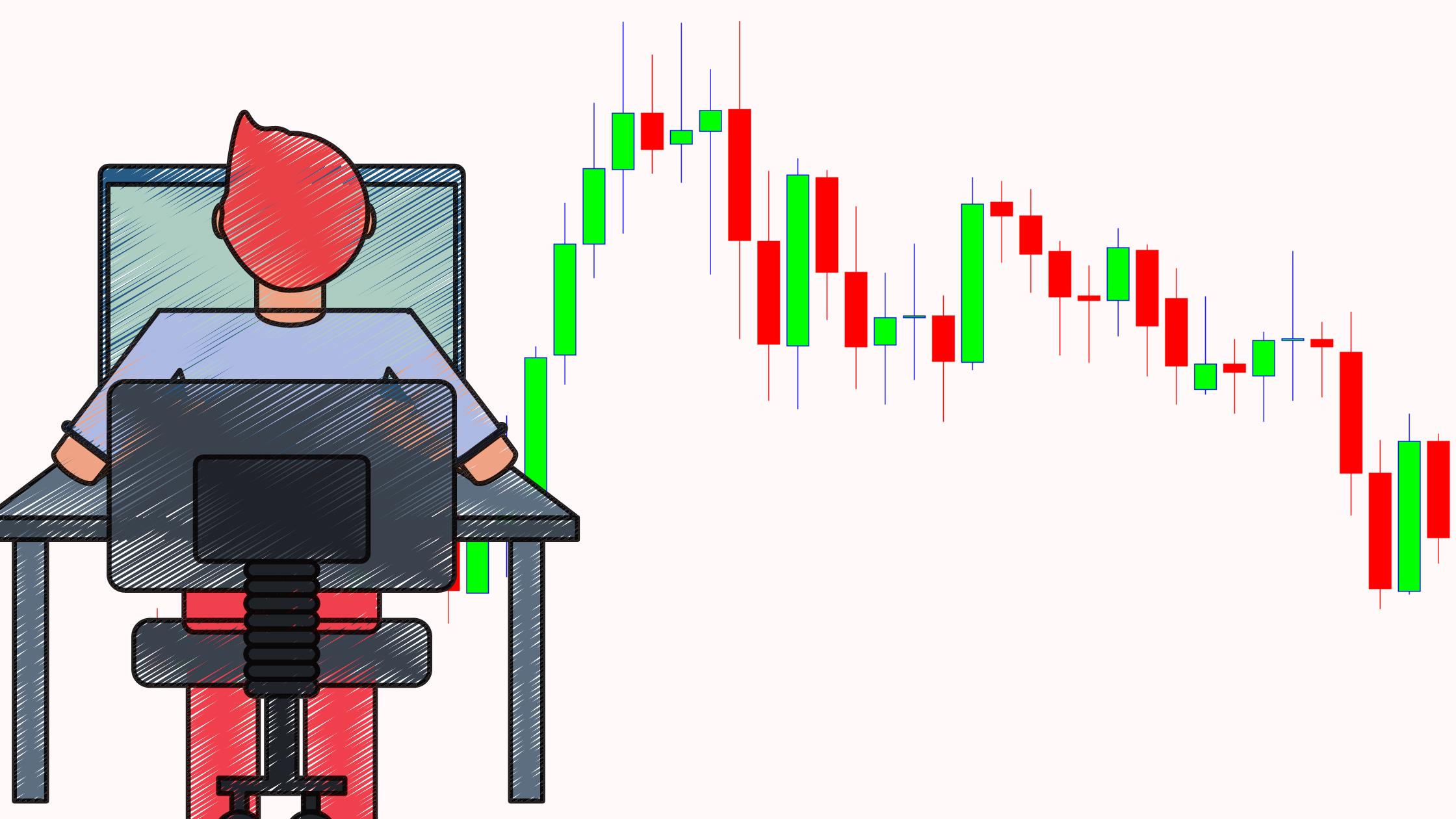
- Axi MT4 is a popular trading platform for forex traders, providing advanced tools for technical analysis and automated trading. To download it, visit Axi's official website, choose the appropriate installer for your operating system, and follow the installation steps.
- To install Axi MT4 on a Windows PC, download the .exe file from Axi’s website, run the installer, and follow the on-screen instructions. Once the installation is complete, launch the platform and log into your account.
- Yes, Axi MT4 is available for both iOS and Android devices. You can download the MT4 app from the App Store or Google Play Store, and log into your Axi account to start trading.
- Expert Advisors (EAs) in Axi MT4 are automated trading scripts that execute trades based on predefined criteria, allowing you to trade without having to manually monitor the market. These can be customized and used for various trading strategies.
- To set up automated trading on Axi MT4, download or create an Expert Advisor (EA), then drag and drop it onto your chart. Ensure you have enabled automated trading in the platform settings, and the EA will execute trades based on your strategy.
- A demo account is used for practice and allows you to trade with virtual money. A live account involves real funds and real trades, giving you access to the full range of forex trading opportunities.
- To use technical indicators in Axi MT4, click on the 'Insert' menu, then choose 'Indicators.' You can select from a wide range of tools like Moving Averages, RSI, and MACD to help you analyze market trends and make informed decisions.
- Yes, Axi MT4 supports access across multiple devices, including Windows PCs, Mac, Android, and iOS. You can seamlessly switch between devices while keeping your trading data synchronized.
- To update Axi MT4, go to the platform's 'Help' menu and click 'Check for Updates.' If an update is available, you will be prompted to download and install it.
- Axi MT4 supports a variety of order types, including market orders, limit orders, stop orders, and trailing stops. These allow you to execute trades based on different conditions and price movements.
- If Axi MT4 is not connecting, check your internet connection, ensure that you have entered the correct login credentials, and verify that your firewall or antivirus software is not blocking the connection.
- To backtest a strategy in Axi MT4, open the Strategy Tester by clicking on 'View' and then 'Strategy Tester.' Select your Expert Advisor, set your testing parameters, and click 'Start' to see the historical performance of your strategy.